You can adjust video quality and speed settings inside of Teachable by clicking on the Settings button
You may be interested in adjusting the video quality or speed settings if:
- You're trying to reduce the amount of data you're using on your internet plan
- You're on the road but want to continue watching video content
- You're trying to get through content a little faster
Follow these steps to adjust video quality settings inside of Teachable:
- Go to the video you're wanting to adjust settings on
- In the bottom right corner of the video, click the Settings wheel (to the right of the Volume button)
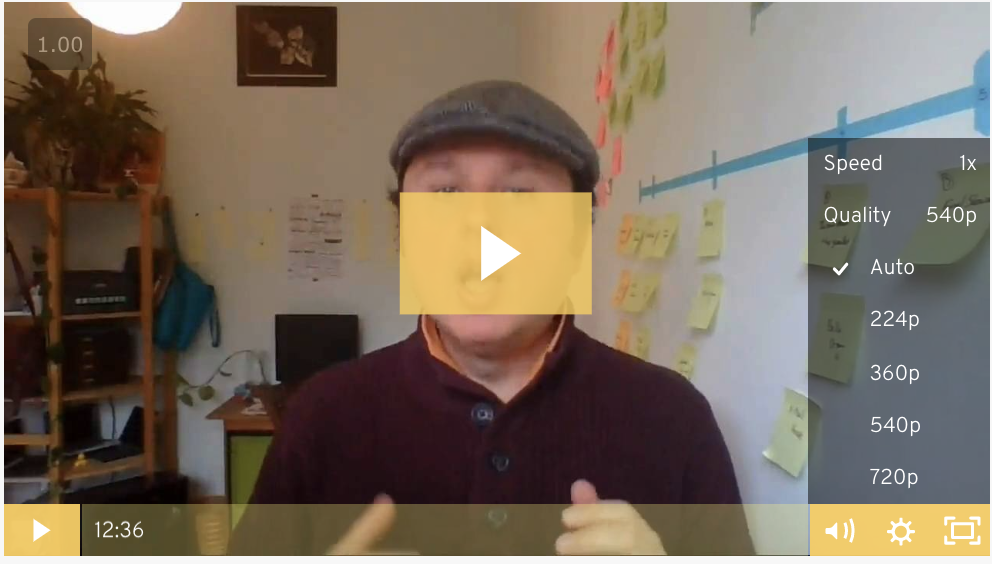
3. Adjust the Video Speed (1x is normal speed; you can choose up to 2x to make the video play faster
4. Adjust the video quality between 224p (lowest video quality) up to 720p (best video quality)
-2.png?height=120&name=sp-darkblue%20(1)-2.png)